Time for a Windows 10 update . However, since May 2019, more and more users of version KB4023057 have been getting the annoying error 0x80070643 . This stops the entire process right at the beginning and leaves your system with nothing to do. As with the worst update failures, this will leave you stuck before downloading and installing.
Don’t worry, we’ll help you. This guide is for you if your PC throws out a specific error code. The most common variant reads something like 2018-11 Update for Windows 10 Version 1803 for x64-based Systems (KB4023057) – Error 0x80070643 . You are also in the right place if the following message appears when you try again:
The solution for error code 0x80070643
In general, you should first try whether you can start an update after restarting your computer . Another option is to undo the last update with very little effort . This allows you to start with a fresh try.
Otherwise, various solutions have proven themselves in practice to finally eliminate the error 0x80070643:
- The repair of the .NET Framework
- Windows update troubleshooter for error 0x80070643
- Difficulties with Windows Defender on Build KB4023057
Let’s look at the most comprehensive method first.
The repair of the .NET Framework
Pro Tip: Before you actively make changes yourself, try Microsoft’s trusted Repair Tool first . The application should quickly lead to success, especially with older versions of Windows.
Because a functional .NET Framework is required for any updates. If error 0x80070643 persists, go to the manufacturer’s official download page . Sorted by the date of publication you will always find the current version here , also for build KB4023057. After the download, simply follow the wizard, restart your PC and the update should be successful.
Windows update troubleshooter for error 0x80070643
Extensive troubleshooting options are already integrated into your operating system . All you have to do is navigate to the right place and Windows will take care of the rest:
- Go to Settings . To do this, press the Windows logo key + I simultaneously or use the gear icon in the start menu.
- Continue in Update and Security . This is where the installation error 0x80070643 occurs most often.
- On the left, select the Troubleshooter tab and click Additional Troubleshooters below .
- Here, under Fix the problem right away, you should find a button called Windows Update .
- The troubleshooter starts. After completion, restart your PC and try the update again.
Difficulties with Windows Defender on Build KB4023057
Again and again, the popular Windows Defender from Microsoft causes problems that affect the entire system, such as error 0x80070643. Instead of thinking one step ahead and wanting to disable Windows Defender , you can alternatively try the following first. Because with version KB4023057, the error often lies in the update process of the application.
Microsoft provides all the necessary data on the official homepage . Select the download that matches your Windows edition and open the file. Unlike usual, no installation wizard starts to work, but the repair runs in the background . Just wait a few minutes and then reboot your computer. The update should now succeed without error 0x80070643.
Error code 0x80070643 done?
Now your Windows should be fully operational again. The message 2018-11 Update for Windows 10 Version 1803 for x64-based Systems (KB4023057) – Error 0x80070643 is a thing of the past. If you are plagued by other error messages, please take a look around our blog . In order to prevent problems with Windows Defender in particular, you should also update your antivirus software to the latest version. Already error code 0x80070643 will stay away in the future.




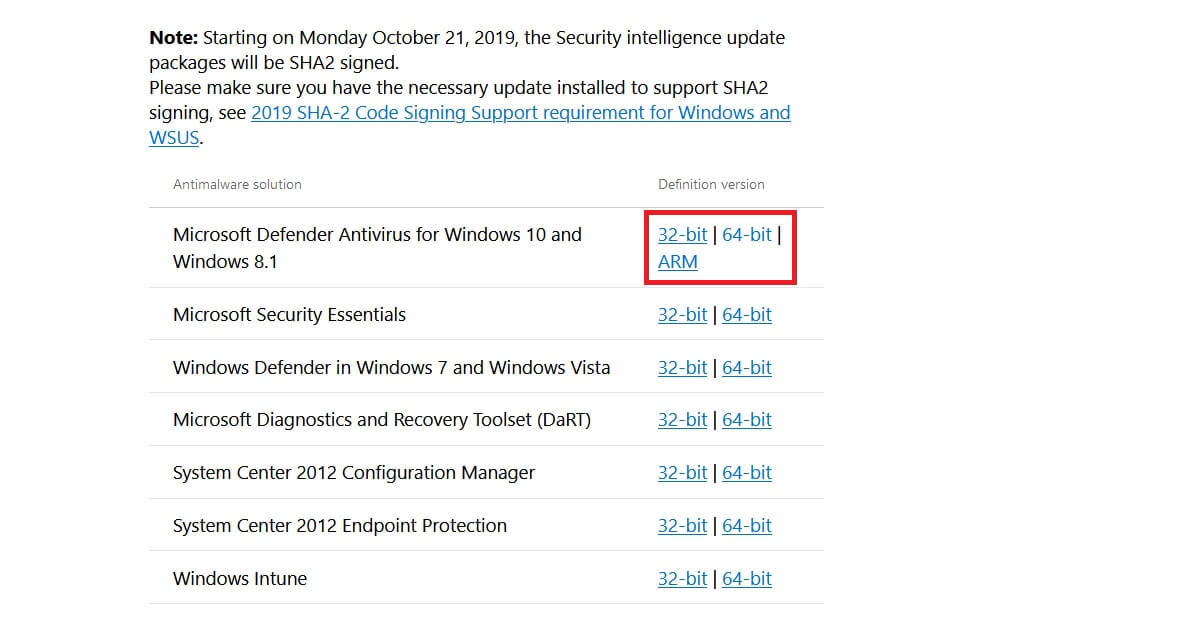



Leave a Reply