Deleting your Facebook account is not that easy. We show how to permanently remove a Facebook account.
At the latest since the data scandal surrounding Cambridge Analytica , even the last Facebook fan should have realized that personal data on the network could be at risk at any time. But concerns about further data leaks are not the only reason many people are considering separating from Facebook. Annoying algorithms, constant notifications or even the social pressure associated with the platform are likely to be some good reasons for Facebook fatigue. If you don’t feel like it anymore, you can permanently delete your Facebook account. We will show you how this works – and of course how you can save the accumulated data beforehand. With account deactivation, we also show a veritable alternative to completely withdrawing from Facebook.
Delete Facebook: First back up your own data
Before you finally make a tabula rasa when it comes to Facebook, the most important personal data from the network should be backed up. In fact, Facebook offers the option to request the uploaded data in full. As the data octopus of the world, Facebook really stores everything you’ve done on the network over the course of your career. The good news is that you can request the full data and download it to your computer. In addition to all the photos and videos that you have uploaded to Facebook, the network also makes a lot of other data available. For example, you can track your entire Facebook history via the HTML database or view a list of your likes. Even rejected friend requests can be found in the personal Facebook archive.
In the old Facebook design:
1. Log into Facebook . Click on the small arrow next to your profile at the top right and select ” Settings ” from the drop-down menu.
2. Go to the ” Your Facebook Information ” section on the left.
3. Click the View button next to the Download Your Information line . 4. On this page you can now select in detail which data you want to download and in which form it should be processed. Usually you can just keep the default settings. Here the complete Facebook data is processed as HTML files.
5. If you are satisfied with the selection, click ” Create file “. The data is not immediately available. Instead, you will receive an email once the download is complete. With our account, the mail came after just a few minutes, but in practice it can take longer.
6. Click on the download link in the mail . After entering your Facebook password , this leads to a ZIP archive with your data . Download the file and unzip it on your hard drive.
7. In the unzipped folder you will find the ” Index.html ” file. Click on this to see an overview of really all the activities you’ve been involved in in your Facebook life.
The data is clearly sorted by category. Regardless of this, you can of course also browse the folder directly. This is logically structured so that, for example, all videos are in the subfolder of the same name.
1. Log in to Facebook . Then click on the small arrow in the top right corner , select ” Settings and privacy ” in the drop-down menu and then go to ” Settings “.
2. Go to the Your Facebook Information section on the left . 3. To the right of the Download Your Information line
, click View . 4. Now you can select in detail which data is to be downloaded and in what form it is to be processed. Usually you can just keep the default settings,
5. Once you have made your selection, click ” Request download “. As soon as the data is compiled and ready for download, you will receive an email and a Facebook notification. With our account this took a few minutes, in practice it can it may take longer
6. Click on the Facebook notification or the link in the mail Then click Download After entering your Facebook password you will be taken to a ZIP archive containing your data Download the Download the file, unzip it on your hard drive
7. In the folder you will find the ” Index.html ” file, click on it to see an overview of all your Facebook activities.
The data is sorted here by category. Alternatively, you can also browse the folder directly. This is structured logically, so that all search queries are located in the Search_History subfolder.




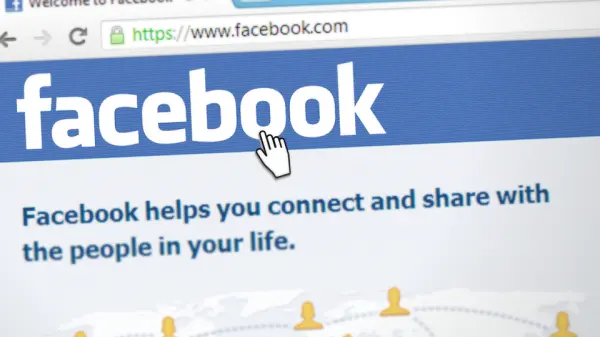



Leave a Reply