When Microsoft releases a new update , one or the other problem usually comes to light. Even your internal PC settings can conflict at this point, leaving you powerless to watch. However, when you encounter a feature update for Windows 10, version 1903 – Error 0x80080008, you have the solution in your own hands:
What helps with feature update for Windows 10, version 1903 – error 0x80080008?
- Disable antivirus and enable access
- Bypass Error 0x80080008 Using Command Prompt
- Reload DLL files from library
The steps described here basically apply to all editions where there is an error 0x80080008. Specifically, the message is usually introduced with the words “There were problems installing updates” . Older versions apart from Windows 10 often display these and similar messages.
(1) Disable antivirus and enable access
Various interfaces of your system can trigger the function update for Windows 10, version 1903 – error 0x80080008. Otherwise protective software such as an up-to -date antivirus program blocks the access that Windows needs to run the update. Products from the Bitdefender Internet Security brand are particularly often affected by this error and react somewhat overcautious in this regard.
So before you dedicate yourself to the further solutions, you should first of all temporarily deactivate your virus protection . Then repeat the update process and see if error 0x80080008 still occurs. In individual cases it can also help to completely uninstall the program and adjust the settings of your firewall. Your Windows Update should now repair itself .
Pro Tip: Sometimes the problem lies with Microsoft’s own applications. If in doubt, you should therefore try to switch off Windows Defender .
(2) Bypass Error 0x80080008 via Command Prompt
The command prompt is the command center of your operating system under Windows . You can use a wide variety of commands to change individual sections or (as with error 0x80080008) to re-register various elements:
- Start the Windows command prompt using the search function Windows logo key + S . Enter the full name or just cmd in the field .
- The application can be run as administrator by right-clicking .
- First you need certain information about your PC, which you can get using the sc queryex wuauserv command. Confirm your entry with Enter and look for the value after PID . This number describes your process ID.
- Next, just below it, is taskkill /f /pid 0 , replacing the zero with your personal process ID.
- All that’s missing are the commands net start bits and net start wuauserv , which you run both individually as usual with Enter .
- Then restart your computer. Finished.
Now the feature update for Windows 10, version 1903 should no longer show error 0x80080008. If you are then one version further, you will find the current update again via the settings or directly on the Microsoft website .
(3) Reload DLL files from library
As explained in the previous step, open the command prompt as administrator one more time to combat the 0x80080008 error. Type in or copy the following values one after the other, confirm each time by pressing Enter :
- REGSVR32 WUPS2.DLL /p
- REGSVR32 WUPS.DLL /p
- REGSVR32 WUAUENG.DLL /p
- REGSVR32 WUAPI.DLL /S
- REGSVR32 WUCLTUX.DLL /S
- REGSVR32 WUWEBV.DLL /p
- REGSVR32 JSCRIPT.DLL /S
- REGSVR32 MSXML3.DLL /S
Professional tip: Alternatively, you can also enter the lines in a simple text document (notepad) on your desktop. Save the commands and rename the file to winupdatefix.cmd . The correct extension automatically takes care of the execution, similar to removing the Windows watermark .
Feature update for Windows 10, version 1903 – error 0x80080008 resolved
Thanks to these measures, the function update for Windows 10, version 1903 – error 0x80080008 should disappear. You have access to all innovations and further upgrades. With the tools of Office 2019 Professional Plus you can now work safely and efficiently again.



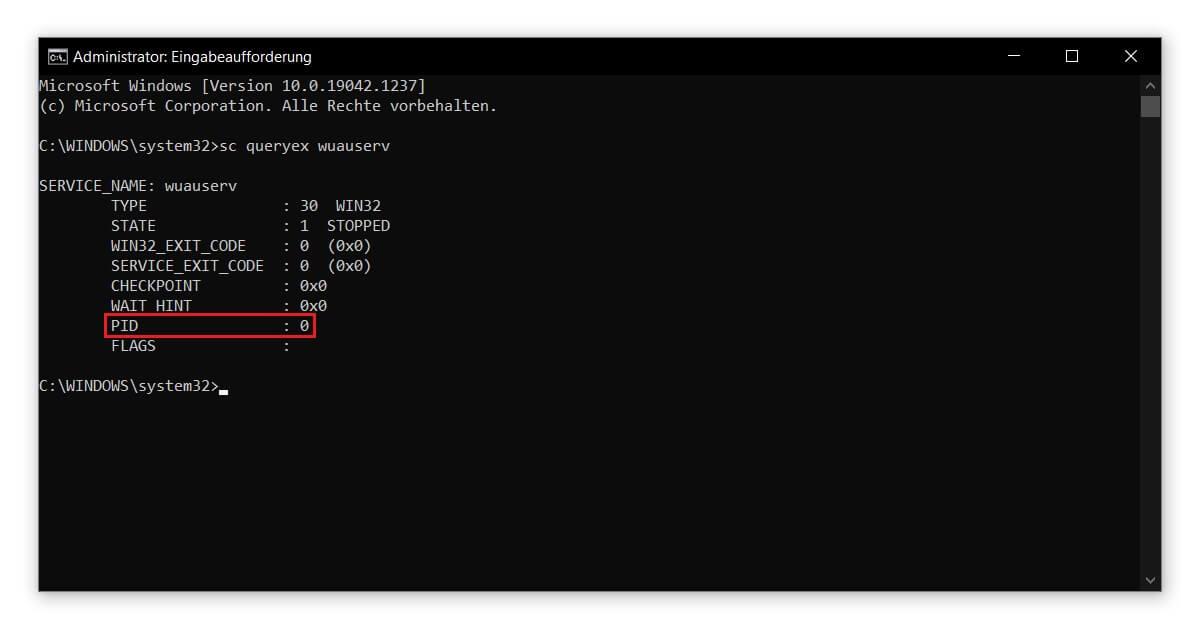



Leave a Reply