Error 0x80070002 is often caused by Windows updates. We show you how to fix the error.
Solution: Check date and time
The 0x80070002 error can actually be caused when the Windows date or time is set incorrectly. This is how you check:
- Press the key combination [ Windows ] + [ R ] to open the Run window .
- Type control and press [ Enter ] to open the Control Panel .
- Click on the green lettering ” Time and Region ” and then on the blue lettering ” Set date and time “.
- Click on the ” Change date and time… ” button to correct the time settings .
- Otherwise, you can also have the Windows clock set automatically via the Internet in the “ Internet time ” tab.
Solution: Delete faulty update data
Error 0x80070002 can also occur if Windows updates have only partially downloaded or are corrupted. Then you delete all temporary update data as follows:
- Press the key combination [ Windows ] + [ R ] to open the Run window .
- Type in cmd , hold down the [ Shift ] and [ Ctrl ] keys and press the third key [ Enter ].
- Confirm the message with ” Yes ” to start the command prompt with administrator rights .
- Now type in the following commands one after the other and confirm each one with [ Enter ]:
- net stop wuauserv
- del C:\Windows\SoftwareDistribution\* /q/f/s
- net start wuauserv
- The first command stops the Windows update service. The second command deletes the update data. The third command restarts the Windows update service.
Solution: Error 0x80070002 is caused by a program
If error 0x80070002 occurs during or after installing a specific program, here’s what to do:
- Reinstall the program.
- If the program cannot be uninstalled in the usual way , run the CCleaner tool on your system, for example. This removes leftover program remnants. Besides, such programs can also remove the software entry in the list of installed programs in Windows.
- Then try to install the program again.
- The program may also be too old for your operating system. Then try to run it in compatibility mode .



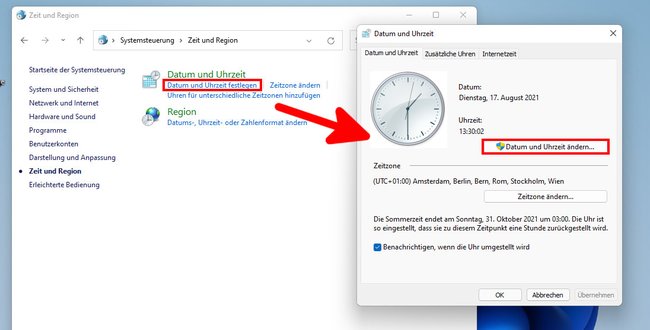



Leave a Reply